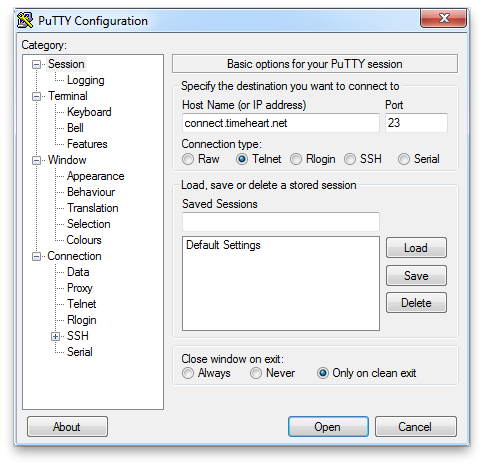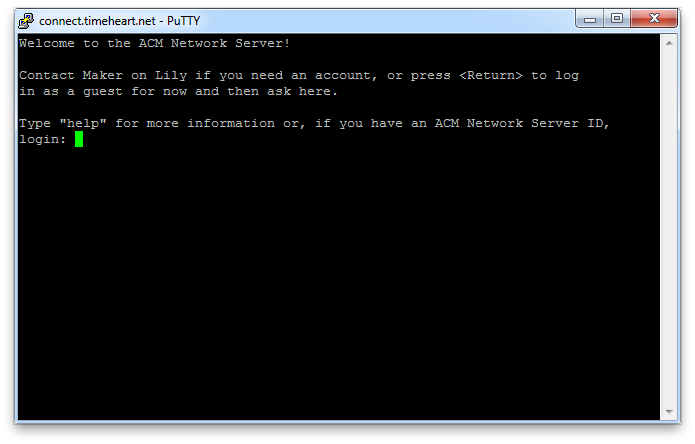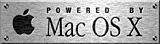Firefox and other browsers will pop up a different looking dialog box, but it should have similar options to save or run the program.
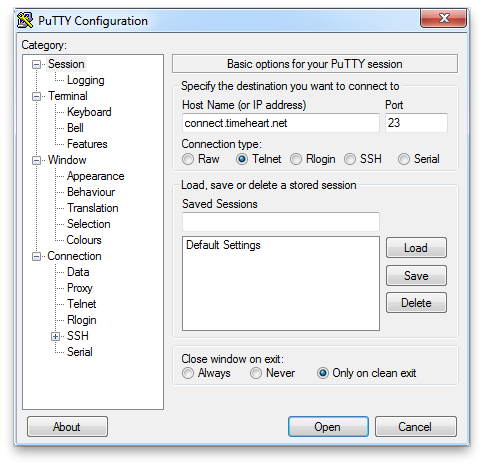
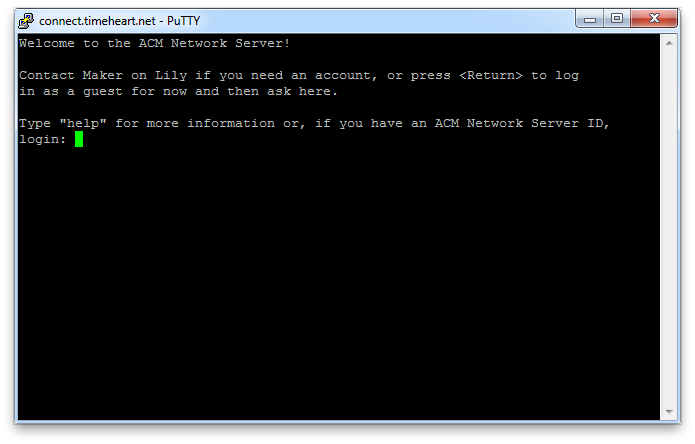

Firefox and other browsers will pop up a different looking dialog box, but it should have similar options to save or run the program.